Here's a quick overview of the purchasing process for CDXZipStream. It does vary somewhat depending upon if you purchase directly from the "Buy Now" link on the website or through the trial version; the differences between the two cases are also covered here:
1. Go through the secure check-out
You can check-out either directly from our "Buy Now" link on the left side of the CDXZipStream website, or if you've already installed the trial version, press the third button "License Information and Software Updates" on the CDXZipStream toolbar in Excel, and press "Buy Now" to initiate check-out. (If you are using Excel 2007 the CDXZipStream toolbar is located under the "Add-Ins" menu.) If you've started check-out from the trial version, your computer ID will be automatically included in the first check-out step, like this:
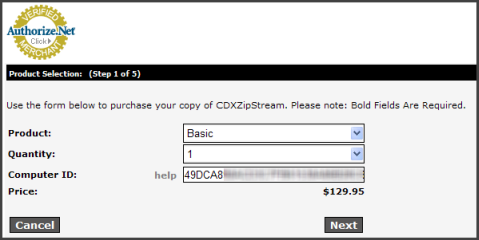
If you haven't installed the trial version yet and don't have a computer ID, no worries - you can complete the purchase and get one later in the next step.
Also, note that this ID is for the computer where the trial was installed; if you would like to use it on another computer, you can transfer it later (see our recent newsletter article on how to do this).
Once check-out is complete, you will receive a follow-up email with instructions on how to register the software and obtain any associated data files, as well your account username and password. Please store account information in a safe place so you can use it in the future; for instance, to add additional keycodes, upgrade your product or purchase data updates. You can contact us at support@cdxtech.com if your account information is ever lost or misplaced.
2. Register the software
Registration requires a product keycode.
If you purchased CDXZipStream through the trial version (and had a computer ID at check-out), you will be shown the product keycode on the website immediately after checkout. It will also be included in the follow-up email. From Microsoft Excel press the "License Information and Software Updates" button on the CDXZipStream toolbar, copy and paste the keycode into the keycode box at the bottom, and press OK:
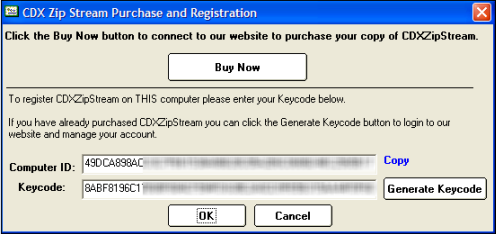
Registration is now complete
If you purchased CDXZipStream directly through the website (and did NOT have a computer ID at check-out), then you must download and install the trial version using the link provided in the follow-up email. When installation is complete, from Microsoft Excel press the "License Information and Software Updates" button on the CDXZipStream toolbar. (If you are using Excel 2007 the CDXZipStream toolbar is located under the "Add-Ins" menu.) Press the "Buy Now" button followed by pressing "Generate KeyCode" and log into the website using your account information.
A web page allowing you to generate a keycode should appear with your computer ID automatically entered. Then press "Next" to generate your keycode.
Copy the keycode and then press the "x" in the upper right corner to minimize the browser. Then paste the copied text in the "Keycode" section of the "CDXZipStream Purchase and Registration" box (shown above) and press "OK". Registration is now complete.
3. Download and install the data files
Data files containing zip code, demographic, or other data required for your particular version of CDXZipStream are available from your account on the CDX Technologies website. Log into your account with the user name and password provided in the follow-up email, and press "Download Data Files". Please download and install the listed files shown for your account. If you purchased CDXZipStream through the trial version (and had a computer ID for check-out), you will also have the opportunity to download these files immediately after check-out.