Toolbars are very different between versions of Microsoft Excel, and we’re going to review here how to access and troubleshoot the CDXZipStream toolbar in all recent versions of Excel.
In Excel 2003, the CDXZipStream toolbar is immediately visible below the main Excel toolbar at the top of the worksheet. You can view (or not view) the toolbar by using the View – Toolbars option. Excel 2007 and higher groups third-party add-ins in a new tab at the top of every workbook labeled "Add-Ins". After installing the application in these versions you can see the CDXZipStream toolbar by pressing the "Add-ins" tab as shown here:
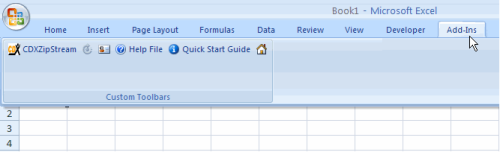
If the CDXZipStream toolbar isn't visible, please try the following:
In Excel 2003 select the Excel Menu item "Help" and then click on "About Microsoft Excel". In the lower right hand corner of the screen that appears press "Disabled Items". If any add-ins beginning with CDXZipStream appear, click on them to re-enable. Then restart Excel.
If you don't see the CDXZipStream toolbar under the "Add-ins" menu item in Excel 2007 click the Microsoft Office Button (the big circle in the upper left hand corner), click Excel Options, and then click Add-Ins. Check the "Inactive Application Add-ins" or "Disabled Application Add-ins" for add-ins that start with CDXZipStream. If any appear, use the "Manage" function at the bottom of the screen. Select the type "Disabled Application Add-ins" and then press the "Go" button. Enable any add-ins that begin with “CDXZipStream”.
In Excel 2010 use File-Options and then click Add-Ins. Check the "Inactive Application Add-ins" or "Disabled Application Add-ins" for add-ins that start with CDXZipStream:
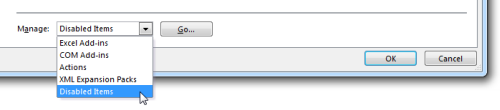
If any appear, use the "Manage" function at the bottom of the screen. Select the type "Disabled Application Add-ins" and then press the "Go" button. Enable any addins that begin with CDXZipStream.
If no CDXZipStream add-ins are disabled, use the "Manage" function to select the type "Com Add-ins" and then press the "Go" button. In the screen that appears make sure that add-ins with “CDXZipStream” are checked and press "OK".
In Excel 2007 and higher, if the above steps do not resolve the problem please try the following:
1. In Excel Options – Add-ins use the Manage Function at the bottom of the screen.
2. Select the type "Com Add-ins" and then press the "Go" button:
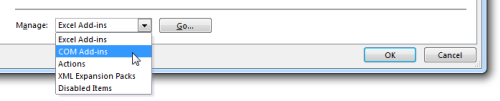
3. Click on the unchecked CDXZipStream add-in function, then press "Remove".
4. Click "Add" and then browse to the file C:\Program Files\CDXZipStream\CDXZipStream.dll and press OK. In 64 bit versions of Windows the Program Files directory is named Program Files (x86).
5. The CDXZipStream add-in should be added and be checked. Then click OK.
Now you're ready to use CDXZipStream.