You can easily direct CDXZipStream (and the functions CDXRouteMP and CDXLocateMP) to use a particular MapPoint version by region or year. Here’s how:
If you have both North American and European versions of MapPoint on your computer, click on the Application Settings icon on the CDXZipStream toolbar, and select the correct region, like this:
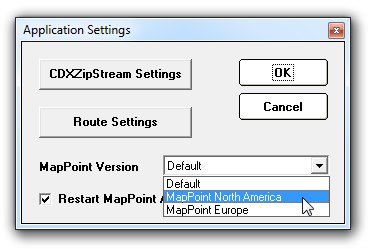
However, many of our clients have multiple versions from more than one year. To set the version year using the regserver command, follow this simple process:
First, make sure to close the MapPoint version you plan to set as the default. From Microsoft Excel, set the CDXZipStream Application Settings (shown above) to "Default". Close Excel, and open the Windows folder that contains the desired MapPoint version; in the example below, it's Microsoft MapPoint Europe 2010. Use your cursor to click twice on the address box at the top (in the white space to the right of the text), and the path of the folder should look like this:

At the end of the path, add the following text (with a space before/regserver): \MapPoint.exe /regserver
The final text should be:

Press Enter on your keyboard, and the version in this folder is now the default MapPoint version. You can now exclusively use this version with CDXZipStream whenever the application setting is "Default".
You may need to be logged on as an administrator or be a member of the Administrators group in order to use regserver. Ask your local IT support for help if this is not the case.
Please see below for a video tutorial on regserver:
The YouTube version can also be seen here: How to Set the MapPoint Version with Regserver