There may be situations where our Microsoft Excel add-in CDXZipStream does not install correctly, which can explain why Excel returns #NAME? for a CDXZipStream function, or why the CDXZipStream toolbar is not visible. Here’s what you can do:
Check Your Excel Version
Microsoft introduced a 64-bit version of Excel in 2010 for users that require lots of RAM. CDXZipStream is currently not compatible with 64-bit versions of Excel 2010 or higher. (It is compatible with either 32 or 64-bit Windows.) If you are using Excel 2010 or higher, check to see if it is a 32 or 64-bit version by selecting “Help” from the “File” tab (Excel 2010) or “Account” from the “File” tab (Excel 2013) and looking under the section “About Microsoft Excel”. Here’s an example of what you will see in Excel 2010:
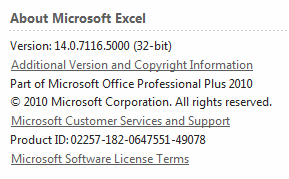
If you are using 64-bit Excel, please refer to this article for more information. If you are using 32-bit Excel, continue to the steps below.
Enable the CDXZipStream Add-in
Check to see if the CDXZipStream add-in is enabled in Excel. The process for doing this varies somewhat, depending on the Excel version.
Excel 2003: From the “Help” menu click on “About Microsoft Excel.” In the lower right-hand corner of the screen that appears press “Disabled Items”. If any add-ins beginning with “CDXZipStream” are on the list, click on them to re-enable. Then restart Excel.
Excel 2007: Click the Microsoft Office button (the big circle in the upper left-hand corner), select “Excel Options”, and then “Add-ins”. Check the “Inactive Application Add-ins” or “Disabled Applications Add-ins” lists for add-ins that start with “CDXZipStream”. If any appear, use the “Manage” function at the bottom of the screen. Select the type “COM Add-ins” and then make sure that add-ins with “CDXZipStream” are checked. Then restart Excel.
Excel 2010/2013: From the File tab selection “Options”, then “Add-ins”. Check the “Inactive Application Add-ins” or “Disabled Application Add-ins” lists for add-ins that start with “CDXZipStream”. Here's what these lists look like in Excel 2013 (with the CDXZipStream references highlighted):
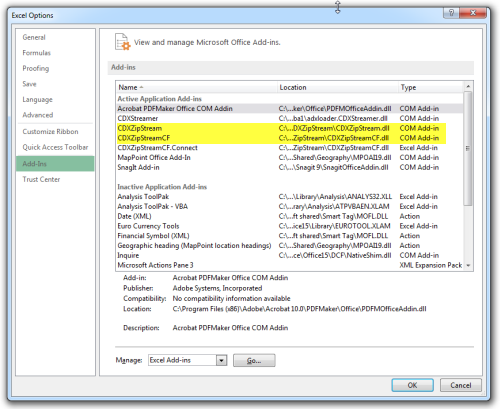
If any appear under the Inactive or Disabled lists, use the “Manage” function at the bottom of the screen. Select the type “Disabled Items” and then press the “Go” button:
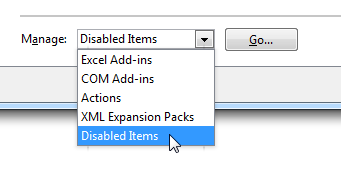
Re-enable any add-ins that begin with “CDXZipStream”. If no CDXZipStream add-ins are disabled, use the “Manage” function again and select the type “COM Add-ins”, then press the “Go” button. In the screen that appears make sure that add-ins with "CDXZipStream" are checked and click “OK”. Then restart Excel.
Enable the CDXZipStreamCF.Connect Add-in
If the above steps do not correct the problem please follow the procedure below:
Excel 2003: Select “Add-ins” from the “Tools” menu and make sure that “CDXZipStreamCF.Connect” is checked. If you don't see it you can use the Automation button to select it from the list that appears.
Excel 2007: Click the Microsoft Office Button (the big circle in the upper left hand corner), select “Excel Options”, and then select “Add-Ins”. Use the "Manage" function at the bottom of the screen. Select the type "Excel Add-ins", press "Go" and make sure that the add-in “CDXZipStreamCF.Connect” is checked. If you don't see it you can use the Automation button to select it from the list that appears.
Excel 2010/2013: From the File tab select “Options”, then “Add-ins”. Use the "Manage" function at the bottom of the screen to select the type "Excel Add-ins", and then press "Go". In the screen that appears make sure that add-ins with “CDXZipStreamCF.Connect” are checked and press "OK". If you don't see any you can use the Automation button to select from the list that appears.
If an error occurs when enabling add-ins you will need to run a repair of Microsoft Office. The process for this depends on your versions of Windows and Excel. Please see this Microsoft article for more details.
Repair/Reinstall CDXZipStream
If the above steps do not work, you will need to repair or reinstall CDXZipStream.
Note that CDXZipStream is installed on a profile basis. If you have a user or restricted rights profile, have your IT group raise your profile to administrative, install CDXZipstream, and then lower the security back.
Make sure all instances of Excel are closed on your system. To confirm this, start the Windows Task Manager by pressing CTL-ALT-DEL and then clicking on this option. Select the processes tab and then sort by clicking on the “Image Name” header. The result should look like this:
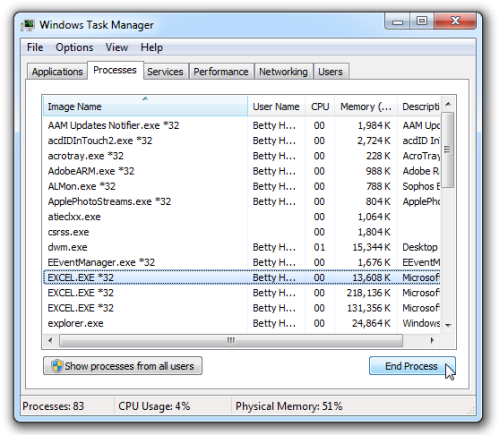
If there are any occurrences of “EXCEL.EXE”, right-click on each one and click “End Process”.
Download and then run the latest copy of the CDXZipStream setup file which can be found at this link.
When the install starts, click on “Run” and when prompted press “Next”. Then select the “Repair Option” and press Next. On the following screen click “Install” to set up the program. If you are unable to perform a repair, uninstall the CDXZipStream program using Window’s “Add/Remove Programs”, and then reinstall.