We often get requests to remove computers from a user's activation list. Our license allows you to install CDXZipStream on one main and one backup computer per user. Once both activations are used up you will be unable to register new computers.
We ask that you first try to deactivate existing installations using the CDXZipStream software itself. In Excel, select the CDXZipStream menu and press "Account". Then press the Register/Upgrade button and click on "Deactivate This Computer" at the bottom of the dialog.
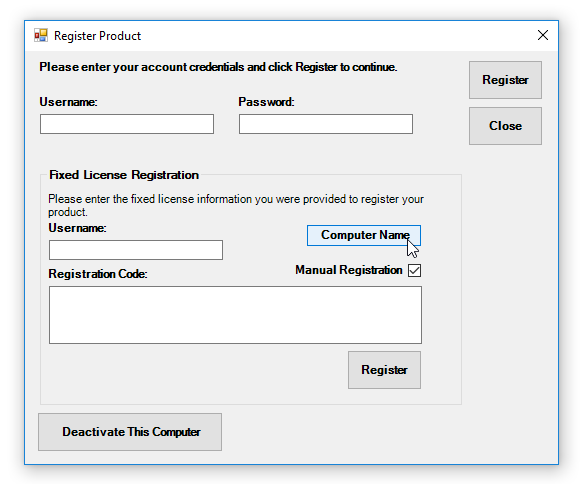
After pressing this button you will see a prompt to enter the username and password for your account. Our activation servers will then verify this information and remove your computer from the activation list so you can register a new one. There are no limits on how many times you can do this but remember you are still bound by the CDXZipStream license terms.
If you don't see the "Deactivate this Computer" button please download and install the latest version of our software available at this direct download link:
http://www.cdxtech.com/downloads/CDXZipStream/CDXZipStream.exe
We do realize that there are situations where no one has physical access to an old machine. You can send us an email stating the name of the computer and that you certify that this installation is no longer in service. If you have an active Data Maintenance subscription we will remove the computers for you manually. We will only do this once for each maintenance period. This contract can be purchased in the "CDXZipStream" menu of your online account at cdxtech.com. Please also note that without an active maintenance contract you will be unable to download the latest data updates.