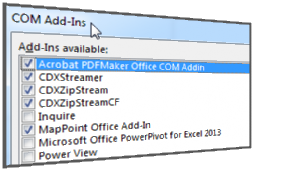
Add-ins can provide a huge boost to the usefulness and productivity of Microsoft Excel. In the case of our add-ins CDXZipStream and CDXStreamer, they can turn Excel into an effective conduit for ZIP code and location-based data and analysis. However, there may be instances where the behavior or functionality of an add-in is compromised; for example, Excel can be pretty protective of its operating environment, and if it determines that an add-in may have contributed to a crash, that add-in may be automatically disabled. For those situations where you need to enabled, disable, or otherwise manage your add-ins, here’s how to do it for different versions of Excel:
Excel 2003: From the main Excel toolbar, select Tools, then Add-ins. You can click on each checkbox to enable/disable add-ins here, and then click OK. To specifically look for disabled items, go to Help from the main toolbar, then About Microsoft Office Excel, then click on the Disabled Items button.
Excel 2007: Click the Office button, select Excel Options, and then click Add-Ins. Select Disabled Add-Ins from the Manage section at the bottom of the Add-Ins window and then click Go. Any disabled add-ins will appear on the Disabled Items list. Enabled the desired items, and then click Close. You can also specify to manage only COM add-ins (such as CDXZipStream and CDXStreamer) by choosing COM Add-Ins from the Manage section at the bottom of the window. (A COM - Component Object Model - add-in is a dynamic linked library that can be used across multiple MS Office applications.)
Excel 2010 and 2013: From the File tab on the Excel Ribbon, select Options, then Add-ins. As in Excel 2007, you can select Disable add-ins from the Manage section at the bottom of the Add-Ins window, then click Go. Any disabled add-ins will appear on the Disabled Items list. Enabled the desired items, and then click Close. You can also specify to manage only COM add-ins (such as CDXZipStream and CDXStreamer) by choosing COM Add-Ins from the Manage section at the bottom of the window.
Note that you may need to close and restart Excel to then use an enabled add-in. When enabling CDXZipStream, make sure that all listed add-ins that include the name “CDXZipStream” are checked.
If simply enabling CDXZipStream is not successful, it may be necessary to remove the add-in completely and then add it back to the COM add-ins list. You can do this in Excel 2007 and higher and by selecting “Com add-ins” at the bottom of the Add-Ins window, then clicking Go. Click on the unchecked CDXZipStream add-in function and press Remove. Then click Add and browse for the CDXZipStream add-in in the file C:\Program Files\CDXZipStream\CDXZipStream.dll. (For 64 bit versions of Windows, the Program Files directory is called Program Files (x86).) Add the CDXZipStream add-in, check it to enable, and then click OK and restart Excel.